3 Perform a printing test to check the results.
- Load the object to be printed on.
- Set the print area.
- Press FUNCTION, and then▶.
-
Display the printing test menu.
TEST PRINT
Press ▲ several times to display the screen shown below.
It is difficult to check the white ink if the paper for use in the printing test is white. We recommend printing on transparent paper.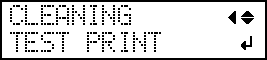
TEST PRINT2
Press ▲ several times to display the screen shown below.
Because white ink is printed on a black undercoat, white ink can be easily checked even when printed on white paper. However, printing takes longer than "TEST PRINT."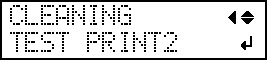
-
Press ENTER.
Printing of the test pattern starts.
-
Check whether there is dot drop-out or dot displacement in the test pattern.
Missing blocks indicate dot drop-out. Collapsed or inclined blocks indicate dot displacement.The following figure shows the "TEST PRINT 2" test pattern.
-
If you have opened the front cover, close it.
If no dot drop-out or dot displacement occurs, this operation is finished. Press FUNCTION to go back to the original screen.
If dot drop-out or dot displacement is present, perform normal, medium, or powerful cleaning.
