Correcting the Position of Spot Color Plates
-
Click
 for the queue folder that you want to use.
for the queue folder that you want to use.
The Queue Properties window appears.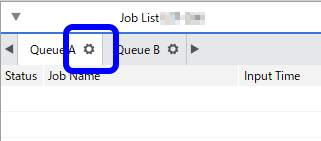
-
Click
 .
.
- Use Mode under Quality Settings to select the mode including the spot color.
-
Click
 .
.
- Use the Special Color list under Special Color Plate Correction to select the spot color ink to correct.
-
Click Test Print under Position Correction.
The Test Print dialog box appears.
-
Select the Pattern Settings.
- Simple
- Select this to make rough adjustments to position misalignments.
- Details
- Select this to make detailed adjustments to position misalignments.
- Simple
-
Click OK.
A test pattern is printed.
- Correction position and printing position in the horizontal direction
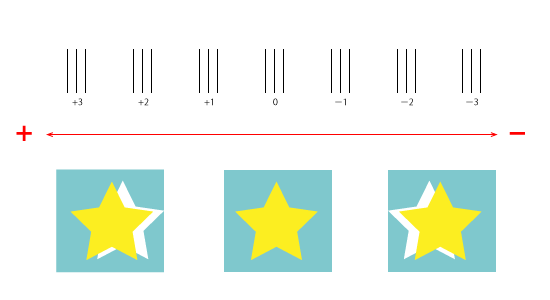
- Correction position and printing position in the vertical direction
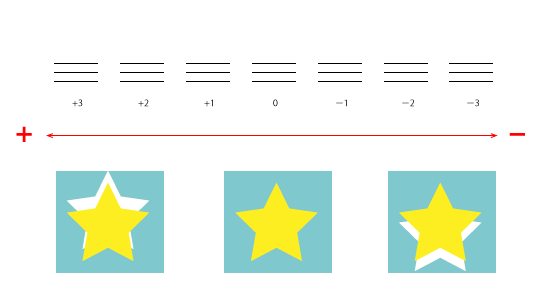
- Correction position and printing position in the horizontal direction
-
Enter the Horizontal and Verticalcorrection values.
Select the values on the printed test pattern that make the misalignment between A (the black line) and B (the spot color line) the smallest. Enter the C values (which represent the Horizontal and Vertical correction values) written on the test pattern.
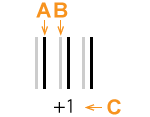
A Black line (reference line)
B Spot color line
C Correction value
IMPORTANT: The test pattern correction values differ for each piece of data. Set the correction values for each piece of data. -
Click OK.
If you have to adjust the size of the spot color printing data, proceed to "Correcting the Size."IMPORTANT: These settings can be customized per job using the Job Settings window.