Customizing the Color Settings
-
Click
 for the queue folder that you want to use.
for the queue folder that you want to use.
The Queue Properties window appears.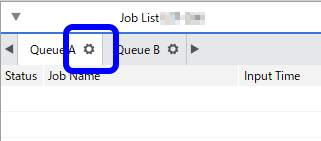
-
Click
 .
.
- Select Custom from the Settings list under Color Settings.
-
Select the input profile and the matching method.
You can change the settings such as the input profile even when a pre-defined setting such as [Prepress U.S.] is selected. In this case, the setting name becomes [Custom].
-
Click Advanced.
The Advanced window appears.
- Select the input profile to use from the Simulation Target Profiles list.
RGB AdobeRGB1998 Produces most of the RGB color gamut (range.) This setting is suitable for printing images with a wide range of colors. Roland_SignRGB Produces vibrant images suitable for signs. sRGB Color Space Profile Produces a color space used for general computer monitors. Compared to AdobeRGB1998, sRGB has a narrow color gamut and produces muted colors. CMYK DIC_Standard_Color_SFC_1_0_2 Applies the DIC standard color, which produces relatively sharp colors. EuroscaleCoated/EuroscaleUncoated Applies the standard color used for offset printing in Europe. JapanColor97 Applies the standard color used for offset printing in Japan, which produces overall deep colors. JapanStandard Applies the standard color (based on JapanColor) used for offset printing in Japan, which produces slightly pale colors. Roland_SignCMYK Produces vibrant images suitable for signs. TOYO Offset Coat 1.1 Applies the Toyo Ink standard color, which produces relatively pale colors. USWebCoatedSWOP/USWebUncoated Applies the standard color used for offset printing in the United States. -
Select the color conversion method (the rendering application) from Matching Method.
Image is used for raster data such as images. Vector is used for vector data such as vector drawings.
- To reduce speckling and preserve primary colors, select the Preserve Primary Color check box.
- To use the profile embedded in the image data for color conversions (if such a profile is available), select the Use Embedded ICC Profile check box.
-
Click OK.
The Advanced window closes.
-
Click Advanced.
- Click OK.