2 Perform head refreshing.
-
If the following message is displayed, press ENTER.
If this message is not displayed, start from step 4.
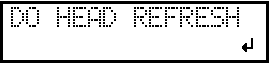
-
Press ◀ or ▶ to select YES.
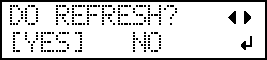
MEMO:Selecting NO returns the display to the top menu (or initiates automatic cleaning, depending on the printer status). However, the same message will be displayed once a certain amount of time has passed and in specific situations (such as before the start of manual cleaning and during wiper replacement). Head refreshing is an important operation that keeps the print heads in good condition. Perform this operation with as close to the appropriate timing as possible.
-
Press ENTER.
Proceed to step 7.
- Press FUNCTION.
-
Press ▶ to display the screen shown below.
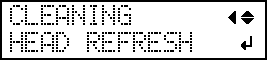
- Press ENTER.
-
When the following screen is displayed, open the front cover.
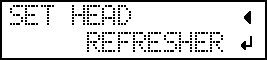
-
Check that nothing has been placed on top of the flat table.
Remove any objects to be printed on and jigs that are present.
-
Attach the head refresher to the flat table in the prescribed location.
IMPORTANT:Be sure to attach the head refresher in this position. Attaching it in the incorrect position may lead to malfunctions caused by the head refresher hitting the print heads.
-
Remove the head refresher cover.
IMPORTANT:Do not place the cover on the flat table.
The cover being pinched between the head refresher and a part of the machine may lead to malfunctions. To avoid the risk of malfunctions, do not place the cover on the flat table.
-
Attach the head cleaning sheet to the head refresher.
- Open the sheet retaining cover.
-
Place the head cleaning sheet on the wiping part of the head refresher.
Place the sheet so that it is aligned with the front position aligning tab (A) and its corners are inside the L-shaped marks.
-
Close the sheet retaining cover to secure the head cleaning sheet in place.
Secure the sheet to prevent it from loosening.
Point:To use the head refreshing function to its full effect, make sure that the head cleaning sheet is firmly fixed in place, with no slack. Failing to secure the sheet sufficiently will not only prevent you from obtaining the full effect of head refreshing but may also lead to print head malfunctions.
-
Press ENTER.
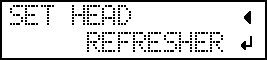
-
When the following screen is displayed, apply head refreshing cleaning liquid to the head cleaning sheet.
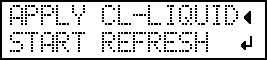
Point:- As a guideline, apply 2 drops (A) or 3 drops (B) of cleaning liquid to a single cleaning pad. Apply cleaning liquid as shown in the following figure, using the holes in the sheet retaining cover (a total of 16 holes) as guidelines for the positions where to apply the liquid.
- Soak the cleaning liquid into the entirety of the head cleaning sheet covering the wiping part. Rubbing the print heads with a dry sheet may lead to malfunctions.
IMPORTANT:Do not leave the bottle for head refreshing on the flat table.
Leaving the cleaning liquid bottle on the flat table and proceeding to the next operation will lead to an error caused by the bottle hitting the head gap sensor.
- Close the front cover.
-
Press ENTER.
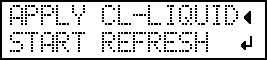
The screen shown below appears, and the head refresh starts. The (approximate) remaining time for the procedure is displayed on the screen. (The display shown below is an example. "01:45" = "1 minute and 45 seconds")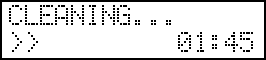
MEMO:If the possibility of the print heads hitting the head refresher (or some other obstacle) is detected, head refreshing is canceled and the following message is displayed.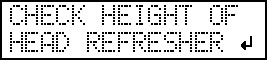
Press ENTER to clear the message.
Possible causes and their countermeasures are shown below. Check the situation, and then perform head refreshing again.
- An obstacle or a jig may be in the way. Correctly reattach the head refresher by removing the obstacle or reviewing how the jig is attached.
- The height of the head refresher may have been changed from the standard height due to the influence of the jig. In this situation, set the installation height of the head refresher.
-
When the following screen is displayed, open the front cover.
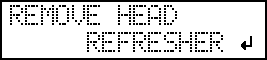
-
Open the sheet retaining cover and remove the head cleaning sheet.
Remove the sheet by pinching parts that are clean of ink and cleaning liquid. Use tweezers or gloves if getting cleaning liquid on your hands seems unavoidable.
-
Check that there are traces of ink being wiped off onto the head cleaning sheet.
IMPORTANT:Quickly dispose of used head cleaning sheets.
Leaving a used head cleaning sheet inside the machine may lead to the machine's painting peeling off.
To purchase head cleaning sheets, contact your authorized Roland DG Corporation dealer or visit our website (https://www.rolanddg.co.jp/).
Point:- If there are minor traces of ink being wiped off onto the sheet, head refreshing has failed. Check the following points, and then perform head refreshing again.
-
Has the head cleaning sheet been attached in the correct position?
-
Is the head cleaning sheet loose?
-
Has cleaning liquid soaked into the entirety of the head cleaning sheet?
-
Has too much cleaning liquid been applied? (The appropriate amount is two [A] or three [B] drops per cleaning pad.)
-
-
Cleaning pads cannot be used if they are severely deformed (warped or tilted) or are coming free of the unit. Replace the cleaning pad unit. For information on replacement, contact your authorized Roland DG Corporation dealer.
- If there are minor traces of ink being wiped off onto the sheet, head refreshing has failed. Check the following points, and then perform head refreshing again.
-
Remove the head refresher.
MEMO:You can place the head refresher in the space on the left side of the machine. Do not place anything here other than the head refresher, head cleaning sheet, and bottle for head refreshing.








