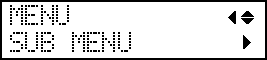Adjusting the Distance between the Object to Be Printed On and the Print Heads
If the height (thickness) of the object to be printed on varies or if the object to be printed on is lifted or warped during printing, the object to be printed on might come into contact with the print heads. You can expand the distance between the object to be printed on and the print heads in advance to prevent issues like this from happening.
IMPORTANT:
- If the distance is expanded too much, the print quality may be deteriorated and the nozzles of the print heads may be clogged. Configure the settings so that the distance between the highest position of the object to be printed on and the lowest position of the print surface is 2 mm (78.7 mil) or less.
- This setting is enabled when the height of the object to be printed on is set automatically.
4 The height of the object to be printed on is detected automatically.