Step 2: Generating Spot Color Plates
Procedure
- Click
 .
. - Use Mode under Quality Settings to select the mode including the spot color.
- Click
 .
. -
Use Special Color to select the spot color to generate.
When a mode containing two spot colors is selected, use the pull-down menu to select the spot color and configure its settings.
- Select the Generate Special Color Plate check box. Generated Pattern
- The generated spot color plate is displayed in the Job Settings window (white plate: pink, gloss plate: light blue, primer plate: green). You cannot generate a plate only for a specific object.
Source data

Generated pattern Image of the spot color plate to generate Job Settings window Print Area The plate is generated below the objects. 

Outside Print Area The plate is generated in a location where no objects are present. 

Entire Image The plate is generated for the entire job size. 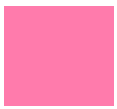

- Specify the Density.
- If you selected a mode containing two spot colors in step 2, use the pull-down menu to select the remaining spot color.
- Perform steps 5 and 6 to set the remaining spot color plate.
- Click OK.
This completes the spot color plate setup.