Adding Trim Marks or Margin Marks
MEMO You can set Crop Marks (Print&Cut Alignment) regardless of whether margin marks or trim marks are present. However, this cannot be set on printers that do not support the cutting function.
Procedure
-
Perform the operation shown below according to what is being set.
- Job: Double-click the job to open the Job Settings window.
- Queue folder: Click
 for the queue folder to open the Queue Properties window.
for the queue folder to open the Queue Properties window.
- Click
 .
. - Select the mark to be added from Type under Marks.
Trim Marks Prints trim marks added at the four corners of the job as shown in the diagram.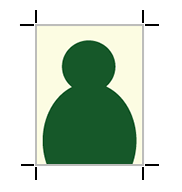
Margin Marks Leaves margins around the job and prints the margin marks at the four corners of the margin as shown in the diagram. 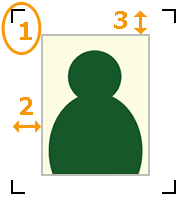
-
1 Margin mark
-
2 Horizontal margin
-
3 Vertical margin
Set the horizontal margin with Horizontal and the vertical margin with Vertical for the job.
FOTOBA Cutline Marks Adds and prints specialized cutting marks when using Fotoba International S.R.L.'s finishing cutters.
To print lines in the vertical direction, select the Print vertical lines check box.
-
- Click OK.
- Add the job to the job list, and then start printing. The selected marks are printed around the image.