Customizing the Color Settings
VersaWorks offers options to configure input/output profiles and matching methods with Properties and Specify Profile and Ignore Default to print as accurate a reproduction of the colors in the source data as possible.
- Input profiles: Also known as simulation profiles, these are ICC profiles that determine the colors output by the printer.
- Output Profile: Also known as printer profiles, these are ICC profiles that can be switched for different printers or media to enable more accurate color reproduction.
- Matching method: Perceptual, Colorimetric, Saturation, and Absolute are the four types available. These methods determine how to adjust the colors or the overall color gamut when there are colors that cannot be reproduced with the color gamut of the printer.
Procedure
-
Click
 for the queue folder that you want to use.
for the queue folder that you want to use.
The Queue Properties window appears.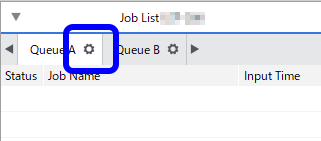
- Click
 .
. - Select Custom from the Settings list under Color Settings.
- Select the input profile and the matching method. You can change the settings such as the input profile even when a pre-defined setting such as [Prepress U.S.] is selected. In this case, the setting name becomes [Custom].
- Click OK.