Performing Perforated Cutting at Image Boundaries
-
Click
 for the queue folder that you want to use.
for the queue folder that you want to use.
The Queue Properties window appears.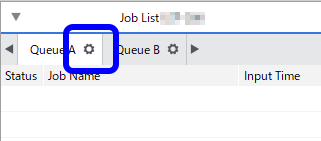
- Click
 .
. - From the Operation Mode list, select one of the following.
- Print & CutPerforming Just Cutting
- Cut & PrintPerforming Printing after Cutting
- Cut OnlyPerforming Just Cutting
- Select the Cut Image Boundaries check box.
- Select the Perform Perforated Cut for Image Boundaries check box under Perforated Cut Controls.Set items such as Cut All Paths as necessary.Performing Just Cutting
- Set Perforation Length, Perforation Force, Half-cut Length, and Half-cut Force.
Perforation Length: Length of the part that will be cut through to the backing paper
Perforation Force: Cutting force for the part that will be cut through to the backing paper
Half-cut Length: Length of the part where just the sticker surface will be cut, leaving the backing paper
Half-cut Force: Cutting force for the part where just the sticker surface will be cut, leaving the backing paper
-
Click OK.
IMPORTANT
- The source data of the job is an EPS file.
- A cutting line has been drawn around the border.
If both of the above conditions are met, additional settings are required. If you do not configure these additional settings, it may not be possible to cut a part of the border. Configure the settings shown below.
- In the Queue Properties window, click
 .
. - Enter the value in Margin under EPS.
If you scale the image in the Queue Properties or Job Settings window, the size of the margin will also be scaled.
When you add a job to the job list, the margin set with Margin is automatically added within the range specified by the border.
- Click
 .Output starts.MEMO
.Output starts.MEMOYou can also change these settings in the Job Settings window after adding a job to the job list. However, you cannot change the Cut All Paths setting or the Margin setting under EPS.