Setting the Spacing between Adjacent Images
Procedure
-
Perform the operation shown below according to what is being set.
- Job: Double-click the job to open the Job Settings window.
- Queue folder: Click
 for the queue folder to open the Queue Properties window.
for the queue folder to open the Queue Properties window.
- Click
 .
. -
Specify Tile Spacing and the values.
IMPORTANT The items that can be selected vary depending on the printer.
- Grid Spacing
Specifies the value that is the addition of the image size and the spacing between adjacent images. The W (A) and H (B) values can be specified separately.
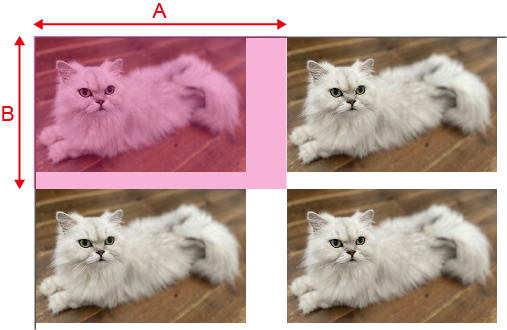
- Equal X and Y Spacing
Specifies the Spacing between adjacent images. The same vertical and horizontal Spacing (C) can be specified.
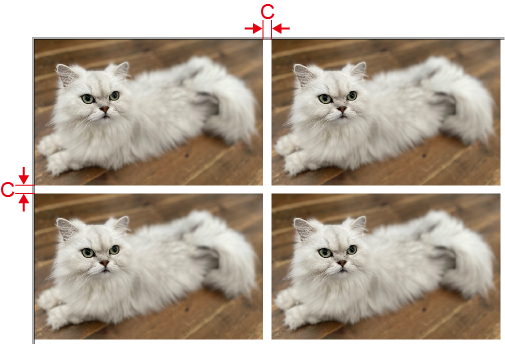
- Separate X and Y Spacing
Specifies the spacing between adjacent images. The X (D) and Y (E) values can be specified separately.
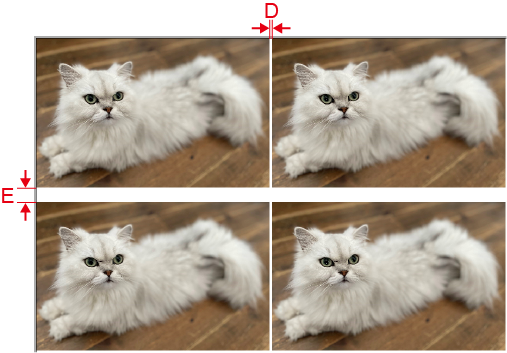
- Grid Spacing
- Click OK. When you add a job to the job list, the set number of copies of the job are laid out in the layout window. When you start printing, the jobs are printed as laid out in the layout window.