Job Settings Window
The separate printing job settings are made from this window. In addition to the printing settings area, there is a layout area.
- This area is used to configure various printing settings. Details changed here are given higher priority than the settings in the Queue Properties window.
- This is the layout area, in which you can check the job's printing position in the window. You can use the editing tools at the top of the layout area to set the printing position while checking the window.
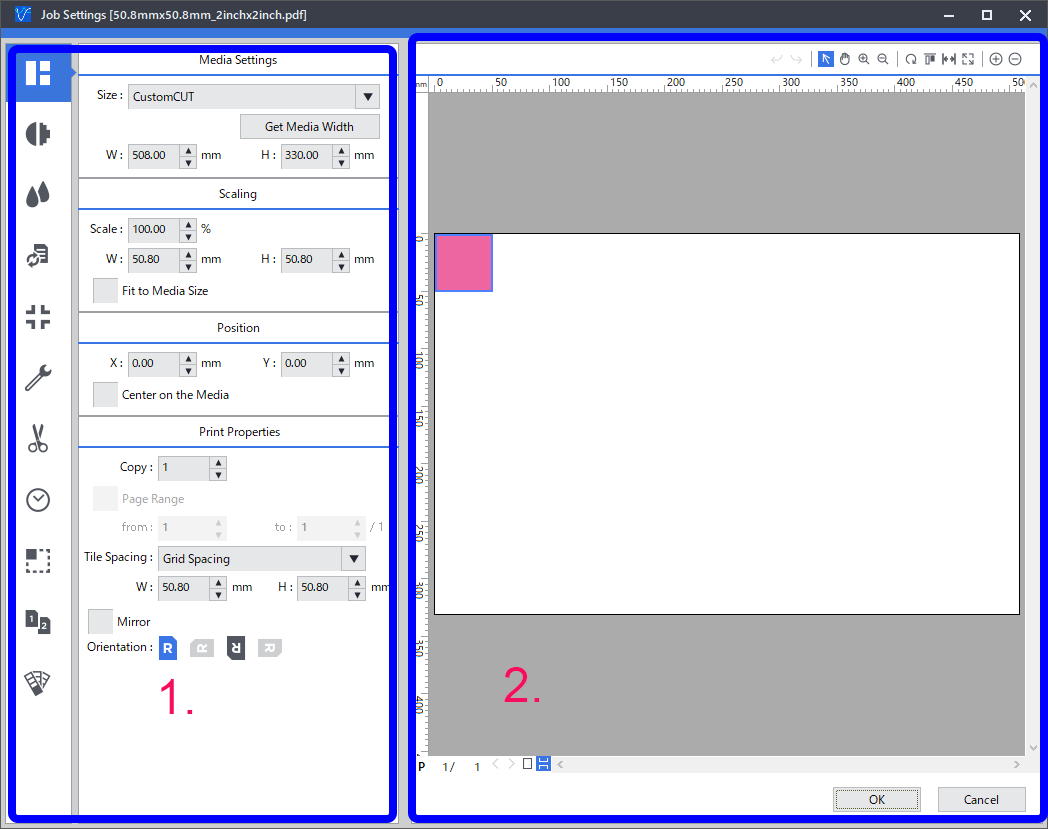
Job Settings window opening method
You can use one of the following methods to open the Job Settings window.
- In the job list, double-click a job.
- Right-click a job in the job list, and then click Job Settings.
- Select a job from the job list, and then click
 on the job tool bar.
on the job tool bar. - Select a job from the job list, and then click .
- Double-click the image in the layout window or preview window.
| Button | Name | Overview |
|---|---|---|
 |
Layout |
Configures the settings related to the printing area and job layout. |
 |
Quality |
Configures the job print quality and color management settings. |
 |
Color adjustment |
Adjusts the level and tone of each color. |
 |
File format |
Configures the necessary settings to match the file format and color settings of the data to print. |
 |
Mark |
Sets the details when marks and job information are added to and printed with the job. |
 |
Printer control |
Sets the printer control method during printing. |
 |
Cutting control |
Sets the printer control method during cutting. |
 |
Job management |
Configures settings related to the processing of jobs registered to the job list. |
 |
Clip and tile |
Configures the settings for tiling and overlaps. |
 |
Variable printing |
Configures settings for replacing portions of the image to create output with unique images or text per copy. |
 |
Spot color |
Configures the spot color printing settings. |